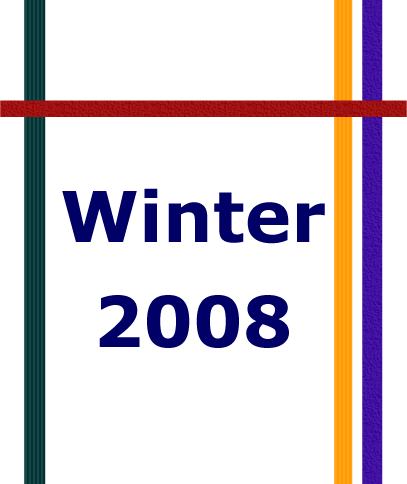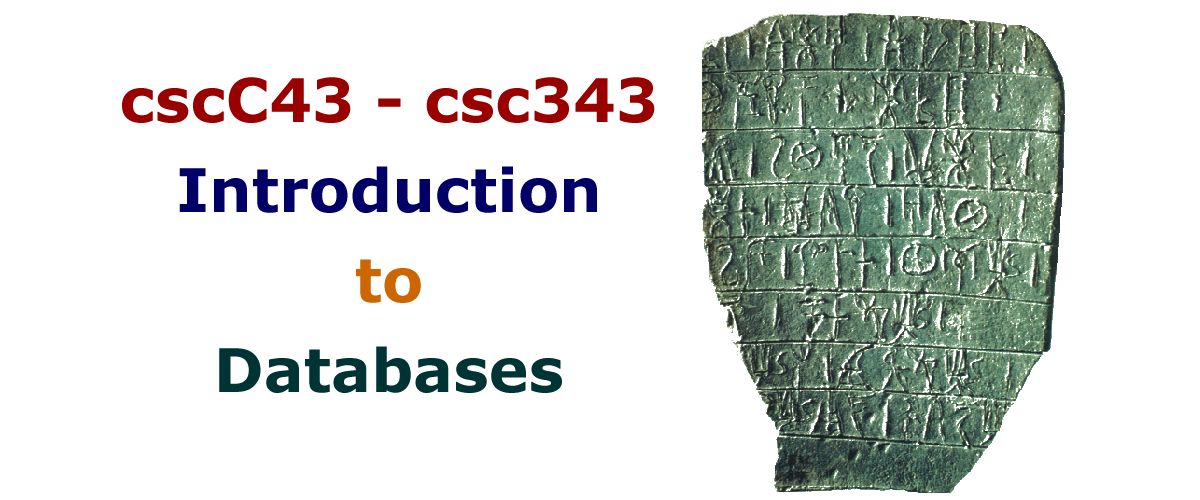PostgreSQL resources
PostgreSQL on CDF for St. George Students
The environment
- There are two postgreSQL servers on CDF. You are assigned to one of these two servers based on your last name:
- dbsrv1.cdf for students whose last name starts with A through L
- dbsrv2.cdf for students whose last name starts with M through Z
Please use only the server that is assigned to you. This will distribute the load more evenly and allow you to always know
which server you have stored your work on.
- The CDF administrators have created a PostgreSQL user for each student in
this course, on these servers.
The user name is the same
as the student' CDF login name.
The server is accepting only local
connections (i.e. no networked connections), and is trusting the Unix user
authentication (i.e., the students do not need a password to connect).
- The CDF administrators have set up a separate database for each student in this course, called
csc343h-<your username>.
Running PostgreSQL on CDF:
- To interface with the PostgreSQL server(s), use the psql
command. For more information on this command, use
It can be used in both interactive and batch mode.
- To connect to the database:
- ssh dbsrv[1, 2] (check The environment above to determine whether to use 1 or 2!)
note: if you are accessing cdf remotely: ssh -x -l dbsrv[1, 2].cdf.toronto.edu — UTM students will need to do this)
- issue one the following commands:
- Interactive mode: psql csc343h-username
This will give
the student an interactive shell to type in SQL queries.
- Batch mode: psql <file>,
where
<file> is a file containing your SQL queries.
- Having connected to a database, you can issue PostgreSQL commands.
PostgreSQL in Bladen Computer Labs for UTSC Students
The environment
The PostgreSQL database system, version 8.2.5, is installed in one of the compute nodes, node3201, in the MathLab Cluster. The path to it is /usr/postgresql/postgresql. Your professor will provide you three fields required to access the PostgreSQL: database name, database username, and the password. The database name and the database username are generally the same. Also, note that only local database connections are enabled to the PostgreSQL, which means you have to login to this compute node in order to interface with the database.
Connect to the Database
- Login to the node that hosts PostgreSQL
ssh <UTSC_ID>@starveling.utsc.utoronto.ca
ssh node3201
- Interface with the PostgreSQL
To interface with the PostgreSQL server(s), use the psql command. For example, run one the following commands:
- Interactive mode: psql -U <database_username>
This will give you an interactive shell to type in SQL queries.
- Batch mode: psql -U <database_username> < <file>
where <file> is a file containing your SQL queries.
An example is: psql -U huangtest < test1.sql
You can check out PostgreSQL documentation in the man page ( man psql ), and/or at http://www.postgresql.org/docs/8.2/interactive/index.html
Or better yet ... download it and run it on your home computer!
Downloads, documentation, discussions and much more can be found at the PostgreSQL home page.
For those of you who are having problems installing PostgreSQL on your home machines, I reccomend that you exchange ideas on the course newsgroup to help each other out and learn from each other's mistakes and make extensive use of Google and documentation available at PostgreSQL.
Download:
Latest version (as of 2nd of September 2007) is 8.2.4
- However CDF is running 8.1.9. Your assignments must run on CDF. For this reason, you may want to download 8.1.9.
PostgreSQL Documentation:
All Manuals |
Version 8.1 |
Tutorial |
SQL Reference |
FAQ
Installation
JDBC
Resources on CDF:
- The JDBC driver is installed at the CDF as well.
- The JAR file is
in /local/packages/jdbc-postgresql.
- There also are files
HelloPostgresql.java and HelloPostgresql.txt in the same directory.
These files gives an example of using the JDBC driver at the CDF.
Resources on UTSC - Bladen MathLab Cluster:
|