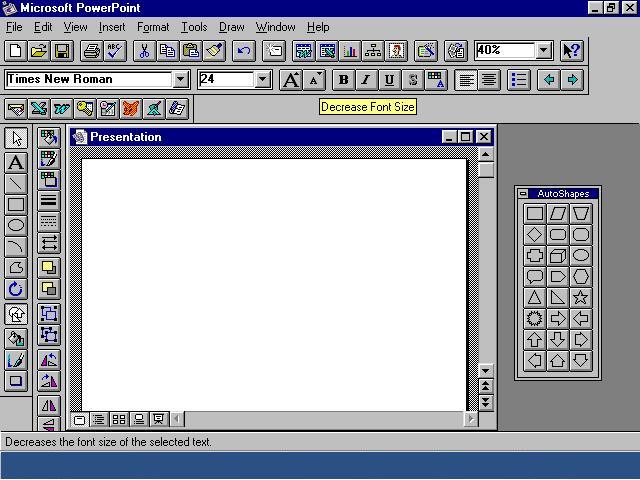
USER INTERFACE
Powerpoint 4.0 has a combination user interface consisting of menus, graphical objects and prompted dialog wizards.
Menu bars at the top of the screen enable users to select from a list of options. Selecting a menu title displays its pull down menu. Each pull down menu has a number of items. When each of the item is clicked, a dialog box appears which illustrates all the options available for that menu item. This dialog box is very legible and can be easily filled out to specify how a command should be carried out. This type of interface makes the software much easier for a user to use since he/she does not have to remember command words.
Powerpoint 4.0 also has a graphical user interface. There are over 150 templates with a wide range of icons, tools, buttons and windows to perform an enormous number of functions. The picture below is a basic Powerpoint window. The function of each tool on the template appears in the status bar, at the bottom of the window, when a mouse is pointed towards that tool.
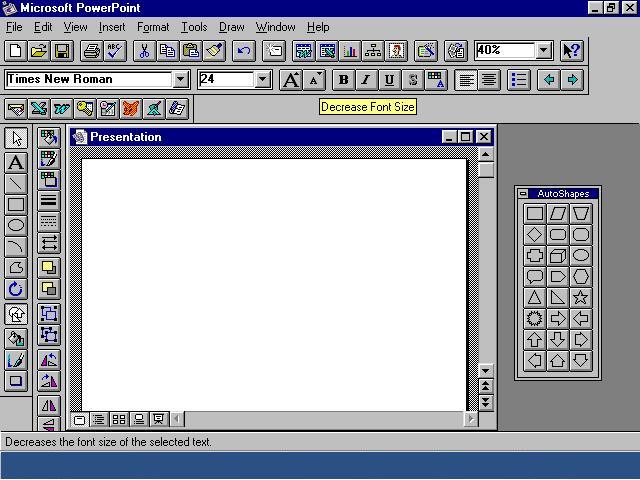
A number of wizards available on the menu can help a user create or design the look of his/her presentation. These wizards guide a user through complex or difficult operations. The "Pick a Look" wizard helps a user design the look and feel of a presentation and the "AutoContext" wizard helps develop ideas for the context of the presentation. Both these types of wizards take the user through a set of prompted dialogs in which the user has to select from the options that are listed. By using this feature a user can create a very complex looking slide by simply choosing options from a series of dialog boxes.