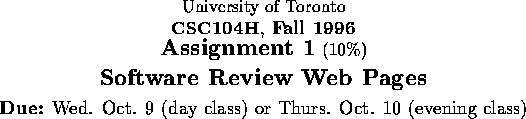
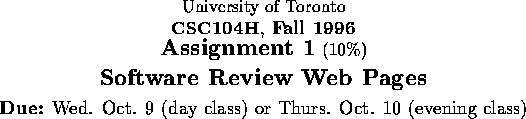
Purpose:
This assignment will introduce you to the challenge of learning to use a new software package with little assistance other than a few peers and perhaps a manual. Furthermore, you will have to communicate your experience in the form of several web pages. This should familiarize you with the Web page fundamentals you learned in tutorial.
Step 1
The first thing you should do is to get together into groups of two to
four people. Learning a new software package can be quite challenging
and it helps to have someone to work with. You may also find it helpful
when trying to come up with creative and fun-to-access web pages.
If you really prefer to work alone this is allowed but we would like to
discourage this.
It is also important to keep in mind that someone in your group should have access to an appropriate software package. You should also make sure that everyone in the group is in the same tutorial.
Step 2
Decide on a software package to review. You may pick any commercial software
package to which someone in your group has legal access.
You are encouraged to use a
program available outside of UoT, such as one owned by one of your
group members. All of your group
members will need to try the software. If logistics prevent your group from
using software on someone's home computer, you may evaluate a piece of software
on the CDF-PC network. Speak to your TA or your instructor for suggestions.
Your review should (at least) address the following in coherent paragraphs written in proper English:
Step 3
Learn to use the WinOOT editor. HTML files are normal text files.
Because of this, you can use the WinOOT editor to create the HTML
source files for your assignment. The WinOOT editor is part of an
environment designed to create, debug and run Turing programs. Since you
are only using the editor to create text file many of the menu options in
WinOOT will not apply to your files. For example you will not Run
your HTML files.
Before creating HTML files, use the WinOOT editor to create a cover sheet for your assignment which includes the names and student numbers of each of your group members. Also be sure to include the name of your TA and to clearly indicate which group member will be doing the electronically submitting the files.
Step 4
Organize your review into several Web pages. Your web pages don't have
to be overly elaborate but they should have at least the
following characteristics:
HTML files
You should make sure to name your HTML files
so that they end in .htm. This will tell netscape (and your
marker) that the file is an HTML file.
Non-HTML files
You may want to make use of some files which are not in HTML. For example, you may want to show the output of the application you are reviewing. Netscape can display text files (files must end in .txt) and some others. Check with your instructor if you have any other types in mind.
File URLS
While creating your document, you will want to preview it using Netscape. To do this, start netscape as usual and click the open button. At the prompt, you need to specify the file you want previewed. If you have the file mypage.htm in your home directory, then you should type file:///h|/mypage.htm.
The prefix file tells netscape to look for this file in your account rather than looking over the network. The h| portion of the URL tells netscape that it is on your H drive.
Another important file URL is the one which will give you access to the small library of images put together for this assignment. The URL is
You can also find links to the images from the CSC104 web pages about assignment 4.
Base addresses
It is generally a good idea to use relative addressing to refer to different pages of a single document (such as your assignment). This allows the document to be moved to a different site on the web without changing the references within the individual pages. This is what is going to happen to your documents when you hand them in so make sure to use relative addressing when one page refers to another.
The only complication with doing this is that a base address defined by <base> may mess up these relative addresses. Because of this, we don't want you to include a <base> tag.
Submission
You will be handing in your web pages electronically. To do this, click on the Hand in icon in the File Utilities window. You should see a list of your files. Choose one to submit and then click the Hand in Assignment button. Repeat this until you have submitted all relevant files. You may hand in the same file more than once but only the last version will count. Because all of your submitted files will be in a single directory for your account, you must not use subdirectories in your original web pages on the H drive. You must also have only one group member do all the submission.
You must also hand in a printout of the header page that you created in step 3.
Your tutor will be viewing your web pages to see how friendly they are.
Working with computers can be unpredictable and sometimes frustrating. The following may help a little: